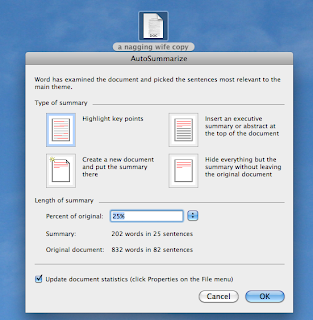The article begins, "Decisions made this week in the meeting rooms of a San Francisco hotel could dramatically change how the world experiences the internet." The writer advances the idea that more top-level domain names means more openings for cybercrime. Not a pretty story, but a topic to follow in the news. Thanks to Jim Hamm for alerting us to this issue.
Not one to procrastinate, we've already heard from John Carter this morning who offers a blow-by-blow rebuttal. His comments have already been posted on globalpublicsquare, (same link as above). After opening that site do Command + F and enter "John" in the Search box to quickly find John Carter's comments.
Here's John's assessment:
"A quote from the article: Right now, there are 21 top-level domains. If ICANN’s new policy is implemented, we will see top-level domains such as .car, .newyorkcity, .hotels and hundreds more. Internet real estate will grow exponentially, creating a more complex experience for every user.
"That part about this being a more complex experience for every user is really unnecessary. It sounds like negative press, and for what purpose? I don’t get it. This would be like saying, “If 5,000 new words were added to the English dictionary, people will have a more difficult time trying to communicate.”
"The addition of the new top-level domains actually simplifies a user’s experience because it aids in identifying the nature of the connection. Just because we are all familiar with and got used to .com and .org doesn’t mean we can’t change and expand our horizons. I think a Republican wrote that article.
"The author goes on to give a more negative meaning to the decision by inferring that only certain people stand to gain financially from the decision (emphasis mine): Those in the business of making money by selling domain names agree, and, unfortunately, they have inserted themselves into ICANN’s policy-making process. For example, the Generic Names Supporting Organization (GNSO) in ICANN's multistakeholder operational model is responsible for introducing and developing the top-level domain policy at hand. The GNSO, however, is largely composed of the same registries and registrars that stand to gain financially by the proposed massive introduction of new top-level domains.
"So what? Is the author complaining that the financial gain isn’t being spread around to everyone? Now I think the author is a Democrat!
"Oops! Wait a minute! Here’s more doom and gloom: This new policy will have great social, economic and security costs. If these new top-level domains are introduced, opportunities for cybercrime and fraud would be increased substantially.
"His question: How would you determine which are fraudulent sites actively misinforming the public?
"The answer simply is: call the supposed owner of the site and get confirmation. What’s so difficult about that? People get scammed every day simply because they don’t bother to verify the source of the so-called official email or URL. The courts have a saying for this: Caveat emptor.
"The author goes on. A massive introduction of top-level domains will overwhelm the existing framework for combating cybercrime, putting millions of internet users at unnecessary risk.
"No more than what is already happening. Just because the 400 new top-level domains introduces more opportunities for scamming doesn’t mean that scamming will increase anymore than it is already. It doesn’t even mean that it will add to the workload of authorities trying to pin down and stop scammers. It only means what you and I and the author want it to mean. If the public gets swayed by this article to join some movement to stop this decision, it would be like asking Webster to stop adding new words to the dictionary.
"More: In addition, consumers will be forced to take extensive measures to protect themselves from fraud and other malicious activities on the internet.
"Extensive measures? What? Name them! Yes, I can make up a lot of scenarios wherein the Internet Public has to protect themselves from nefarious activities. That list won’t increase one iota by adding 400 new top-level domains. The number of directions from where one can get scammed doesn’t change how one avoids being scammed. Where is there any sanity in this author’s comments? Doom and Gloom seems to be his favorite perspective. Who taught this guy to see things objectively? That lesson obviously failed.
"The final blow: ICANN’s original mission – as a domain name regulator with a policy-making process inclusive of all internet users – was well-intentioned, but it has been polluted by constituents primarily concerned with financial gain, leaving the rest of us bearing the cost.
"What cost? Where’s the facts behind this statement? Is it the potential cost of being scammed? I can’t see that there is any out-of-pocket cost to the Internet Public for adding new top-level domains!
"The variety of comments on this article seems to indicate that there are about as many people who agree with the author as disagree with him. Some people are clearly confused by saying they don’t like the idea of a small group of people making decisions like this. To get a Democratic version of this decision would require a majority of the world’s population to know as much about the Internet as that small group of people - good luck on that one!"
And so concludes John's comments. Anyone else want to jump in?
Let's Summarize
Why not see how the auto-summarize does it? It might give you some ideas, it might even suffice, thus saving you time.
You want to send a brief overview of your piece of writing? Let auto-summarize do it; see if your main points pop out, as you wanted them to.
You have a huge backlog of writing in various folders, and you want to get organized so you can find what you want. Consider using auto-summarize as a preview page in the folder with your notes and various versions of the writing.
This is a handy article.
Try it out. Go to System Preferences > keyboard > services > keyboard shortcuts. Click to put a check mark in front of Summarize. Close, and go to some document to experiment.
(You can double click on the illustrations to enlarge them.)
1. Next, I’m looking at a story I wrote in Pages. Highlight the whole story. Go to the top menu where it says Pages and put cursor on Services. In the list under Text choose Summarize. Up comes a box with a slider so you can choose Summary Size. You can choose from 100% way, way down to one sentence.
After you've done a summary you can save it and put your summary in a Note or even in email. Give it a title and save to your Desktop for now.
2. You can summarize in Safari.
Open a site, highlight what you want, then go to Safari > Services > Summarize. Note you can “stretch” out the box to view that summary
3. In Microsoft Word highlight what you want in your document, then go to Tools > AutoSummarize. This is what comes up. Make your selection and proceed.
Have Mac? Have Fun!
Let us know how you’re using your Mac. Keep informed on what your PMUG friends are doing. Look us up at www. pmugnews.blogspot.com/ and better yet, subscribe to be notified when something new is posted to our newsblog.
(This was the handout at today's March 18, 2011 PMUG meeting. If you missed the meeting we hope to see you next time!)
Phone Security Issues
A link to ABC news comes from Ginger Carlson. It's a report on security issues with GPS and smart-phones.
Security Advisory
Don't miss reading this security advisory from Adobe. Thanks, Jim Hamm, for forwarding this to us.
View the Calendar
Click and hold down with your cursor on the Calendar in your Dock. You get 3 choices: Quit, Hide, Options. Options gives you the choice to Open at Login. This is a handy way to quickly view the month each morning when you turn the computer on. It’s a reminder about all those family birthdays you’ve entered, along with SIGs upcoming from Bobbie Pastor and John Carter. (You did update the Calendar, didn't you?)
Reader Ad-blocker
Thanks to Sandra Garramone for this next reminder. You've probably noticed the word READER in the address field of a Safari page. This came as Safari 5's ad-blocking feature. (Does it also come up in FireFox and other browsers?) Here's an article about it.
Sandra says, ". . . I have found reading some web pages easier when I pressed the 'Reader' button where the 'RSS' button is. The page that opens has no advertisements and the print is aligned across the page."
This is also handy if you're printing off an article, but note that the URL isn't automatically printed on those pages.
Look What's Inside!
Want to see what's inside? Of course, you do! Jim Hamm fixes us up with this nifty site so we can see inside the iPad 2. But with a little searching I was able to find the innards of my MacBook Pro on that site. See if you can find your computer.
eBook Possibilities
Even without an iPad we want to get informed about eBooks. There was mention of Calibre in an article from a previous email from Jim Hamm, and now Zee writes, "I have used Calibre as a software to import ebooks and change whatever form they are in, to the correct form for my Kindle... It worked well the few times I actually used it. I am definitely not an expert!"
Keyboard Shortcut
Here's a keyboard shortcut from Allen Laudenslager who writes, "After reading Art Gorski's post about boot commands, I thought some members might not be familiar with the most useful keyboard shortcut.
"Press the command key (the one with a little apple on it) and hold while you press the space key. This will open Spotlight in the top right corner of your screen. What good is Spotlight? You don't have to search for the application or file you want to open. For example to open mail, you don't have to take your hands off the keyboard and use the mouse to select mail from your tool bar, just open Spotlight, then type the word 'mail.'
"For your word processor, open Spotlight and type in the name of the file (for a new document type in the name of your word processor - Pages or Word). If you click on the name of the document, the word processor will automatically open for you.
"What is really neat is that as you type, Spotlight will create a list of files and apps that match what you have typed so far, including web pages from your browser history. Just use the arrow keys in the bottom right corner of your keyboard and arrow down to highlight the file, app, or webpage you want to open and then just press the enter key - you will open whatever you were looking for."
Allen closes with, "Once you get used to it, you'll never search through finder looking for a file again. Unless, of course like me, you forget what you called the file last month and have to look for dates to jog your memory."
And this just in from John Carter: "The tip that Allen gave about Command-Space to open Spotlight does not work on applications that have been newly installed or never opened since being installed. For all new or never-before opened applications, you have to launch the application from the Applications folder. I have been stunned by this short-coming more than once."
Boot Commands List
Art Gorski comments about boot commands for Mac OS X that provide different functionality for your system. "The following is a more comprehensive list of the keyboard commands you know and many you may not. If you don't understand why some of these might be useful, use Google to get more information."
Donate for a Good Cause
On March 19 a special event, "Go Green 2" will be held to benefit Phoenix Children's Hospital. Donate your old electronics to either of MacMedia's locations, Peoria or Scottsdale. More info here comes to us from Dan Simpson, via Bobbie Pastor. Check out MacMedia's website for their new location, Saturday classes, sales, and more.
Do You Use Parallels Desktop 6 for Mac?
John Carter brought to our attention the opportunity to vote for Parallels Desktop 6 for Mac in the Readers' Choice Awards 2011 for the Best Application for Running Windows. Voting ended today, March 15, and when we hear the results we'll pass it on to you.
Before You Sell or Trade
Before you sell or trade your Mac there are some important steps to take. Jim Hamm sends this article. Backup, deactivate and deauthorize, then erase. Read about Zero Out Data and 7-Pass Erase procedures.
Right Click, Left Click
Remember you can use right click and left click with your mouse. In System Preferences you can choose which is your primary mouse button. Jim Hamm reminds us about checking spelling and grammar in Mail, using your mouse on highlighted text. See also how it works in Microsoft Word and Pages.
Security Issues with Thunderbolt
A very disturbing scenario regarding Thunderbolt comes to us from Jim Hamm. Be sure to check this report. Farther down that page find links to info on other serious security concerns.
What's Cookin'?
Did you notice the new listing on Google's page? Yes, just consider all the possibilities here. It's time to explore . . .
What'cha hungry for?
Maybe it's time for PMUG to have a contest for yummy stuff?
Double click to enlarge the illustration, or better yet, go to Google and see what's up.
Read more from Digitaltrends.
They Know Where You Are
Here's info on a serious privacy issue. Jim Hamm sends this link to an investigative news video that demonstrates how your camera and your smartphone can show everyone where the picture was taken. Jim comments, "What's the problem with this, you ask? Well, say you've taken a picture of an expensive diamond ring to sell on eBay and you post it to the site and await the bidding. In the meantime, Joe the crook, gets the location of your house from the picture and steals the ring. Ouch!" The GPS location on the photos you post can show everyone where you've been. Watch the video, then share the info with your kids, too.
Sending iCal Reminders to Your Smart Phone
Both Jim Hamm and John Carter have some useful info. Jim starts with, "If you've already subscribed to text messaging from AT&T (or Verizon) and use iCal as a day timer for appointments, etc., you might take a read on this article. You can set iCal to send a text message to your phone to alert you for an appointment. A pretty slick idea if I don't say so."
Jim continues, "I ran into a slight problem in going through the instructions: I couldn't identify what an 'ME' card is in my Address Book as the article describes. When I clicked 'Card' in the menu bar the dialog box showed 'Go to my Card' as grayed out and not clickable. Apparently I don't have an 'ME' card. Any suggestions here appreciated."
John jumps in here, "A 'ME' card is your personal vcard in the address book (as in 'this is ME'). If you don’t have one, create one. Follow the instructions from this website to find out all about a ME card and how to create one."
It's Thunderbolt and It's Here
A Sneak Peak at "Lion"
Curious about OSX "Lion"? Lots of people are. Jim Hamm forwards this preview of some of the features, but it will be later this summer before we can get our hands on it.